How can I let other phones control my lighting?
-
This depends on the sharing level of your network. If you have set the sharing to ‘Open’, then all other mobile devices within Bluetooth range can have the
possibility to control your luminaires. However, they cannot change the actual programming (scenes, timers etc.).If you have set any other sharing option for your network, other people need to know at least a password in order to be able to control your luminaires.
When creating a new network the default setting is ‘Not Shared’
To control luminaires also with other devices, the sharing settings need to be changed. To be able to share a network, the mobile device must have a good
Bluetooth connection to the network and a reliable Internet connection.To share a network, tap on Sharing settings and then Sharing. There are four different options available:
Administrator only: The network is not automatically
discoverable to any devices, but it is possible to log in from the networks if you know the admin email and pasword. Anyone who logs in with the admin email
and pasword is also able to modify the network programming. The Networks screen can be accessed from More > Change network or from the app’s start page
by selecting My Networks.Password protected: The network is discoverable by other devices, but users (visitors) need to know and enter a password to access and control luminaires.
They cannot make network programming changes. If network programming modification is needed (e.g., to add more luminaires, or create scenes), then the
network needs to be logged in to using the admin email and password. This network type therefore has two access levels: visitor and administrator.Open: The network is discoverable by other devices and there is no password required for visitor access. Anyone with the Casambi app can access this type of
network and control the lights. They cannot make any programming changes. If a change to the network programming is required (e.g., to add more luminaires
or create scenes), it is necessary to log in with the administrator email and password. This network type therefore has two access levels: visitor and administrator.Not shared: Access to the network is only possible using the device with which it was originally created, and the network data is not uploaded to the cloud service.
Note: It is not recommended to use this option. If selected, the network configuration is only stored on the device used to create it, and only that specific device
can control the luminaires. If you reset, delete, or reinstall the Casambi app, or damage or lose the mobile device, you will no longer be able to access the network.
If you wish to ensure possibilities for future access to the network or wish to use multiple mobile devices to control the network, Casambi recommends that you
share the network.Note: Lost passwords can only be recovered with a valid administrator email address.
-
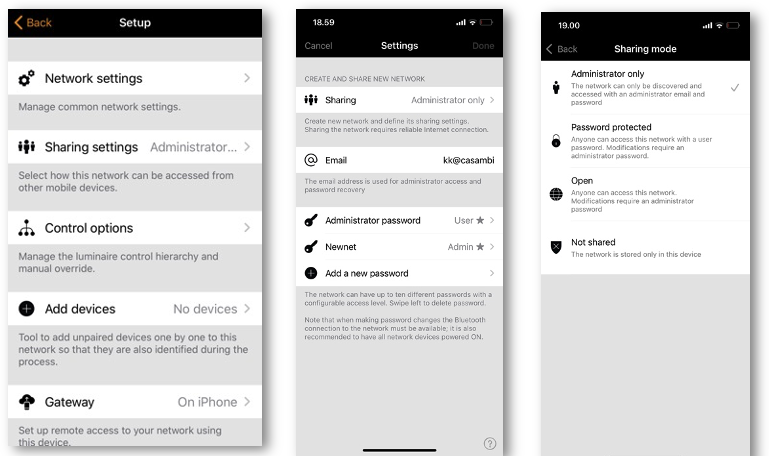
-
When setting the network sharing mode, the administrator email and password need to be set for the network. A password protected network also requires a
visitor password
to allow other devices to access the network.Evolution Networks provide the additional security option of defining three levels of access for each sharing setting type: User, Manager, and Admin (Administrator).
Admin: Has full control of all network aspects.
Manager: Can configure the network (i.e., change programming), but not create new user accounts.
User: Can only use the network but cannot make any programming changes.When creating the password, a password strength check will be performed, guiding the user to create a strong password.
-
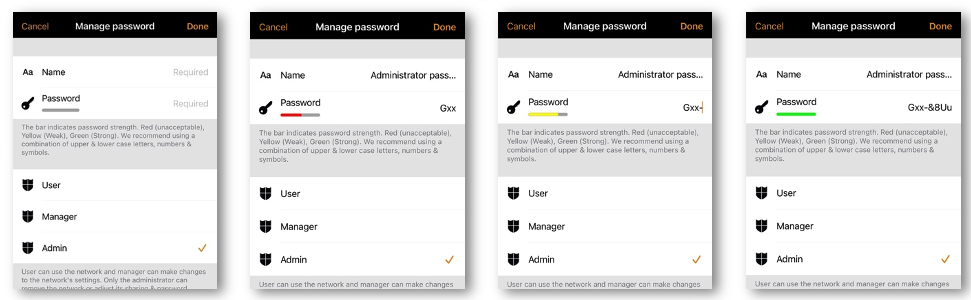
-
To save the new settings select Done. If the sharing setting is something other than Not Shared all the changes are uploaded to Casambi cloud service and the
network can be accessed from other devices.See the Change network section of this guide for more information about removing and deleting networks.
- Support Video